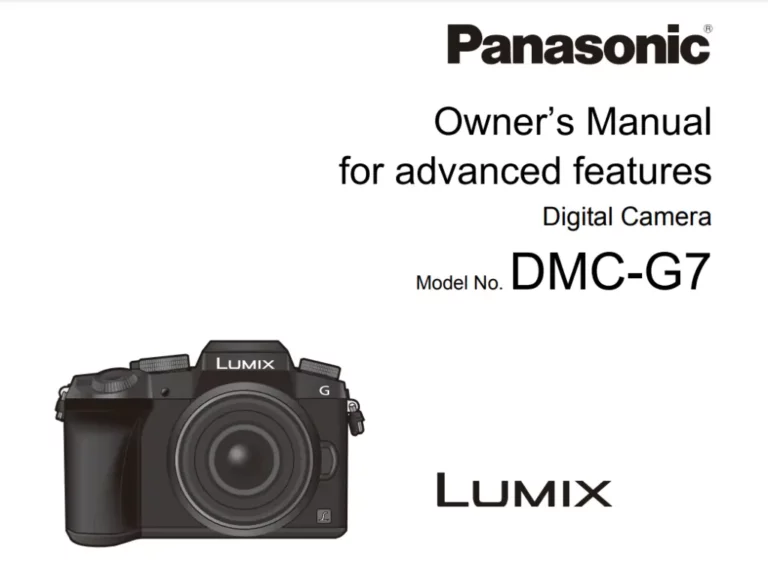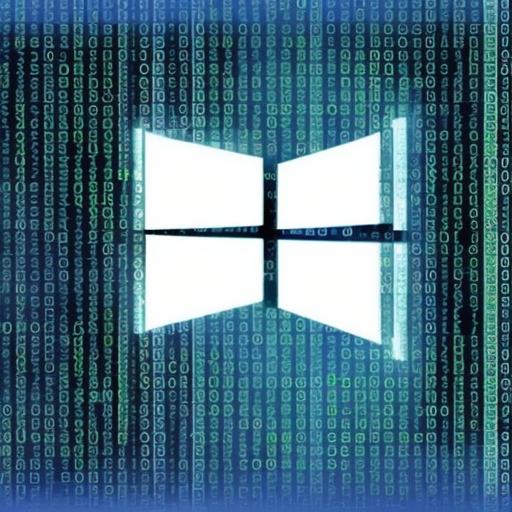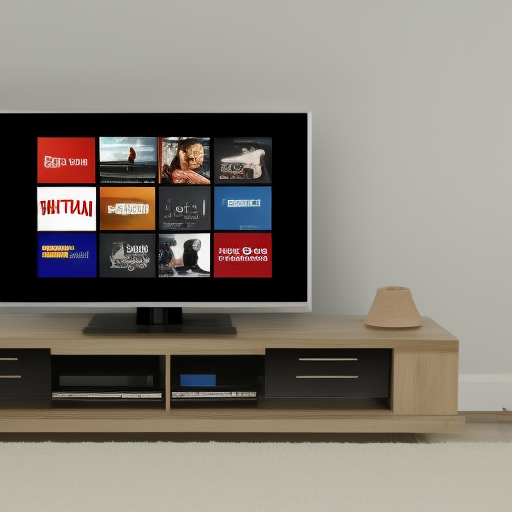How to fix error code ws-37398-0
How to fix error code ws-37398-0″! If you’re reading this, chances are you’re experiencing some frustration trying to use your PlayStation console. You’re not alone. This error code is a common one that can pop up when you’re trying to log in to your PlayStation Network account or when you’re trying to access certain features or content.
But don’t worry, we’re here to help. In this blog post, we’ll walk you through some steps you can take to troubleshoot and fix this error code. We’ll also discuss some potential causes of the error, so you can better understand what’s going on and how to prevent it from happening again in the future.
So, without further ado, let’s get started!
What Causes Error Code WS-37398-0?
Before we dive into the solutions, let’s take a moment to understand what might be causing this error code to appear. Here are a few potential reasons:
- Network issues: One of the most common causes of this error code is a problem with your internet connection. This could be anything from a temporary outage to a more persistent issue with your network.
- Server issues: Sometimes, the error code can appear when there are issues with the PlayStation servers. This might be due to maintenance work or other technical issues.
- Incorrect account information: If you’ve recently changed your account information (e.g., email address, password, etc.), it’s possible that you entered it incorrectly when trying to log in.
- Account suspension or ban: If your account has been suspended or banned, you’ll see this error code when you try to log in.
How to Fix Error Code WS-37398-0
Now that we’ve covered some of the potential causes of the error code, let’s move on to the solutions. Here are a few steps you can take to try and fix the error:
- Check your internet connection: As mentioned, network issues are a common cause of this error code. Start by making sure your internet connection is stable and working properly. You can do this by performing a network test on your PlayStation console or by checking with your internet service provider.
- Restart your router: If your internet connection seems to be fine, try restarting your router. This can often resolve temporary issues with your network.
- Check the status of the PlayStation servers: If you suspect that the issue might be with the servers, you can check the status of the PlayStation Network online. This will let you know if there are any known issues or maintenance work being done that might be causing the error code.
- Make sure your account information is correct: If you’ve recently changed your account information, double-check that you’ve entered it correctly when trying to log in. If you’re not sure what your account information is, you can reset your password or contact PlayStation customer support for assistance.
- Check for account suspension or ban: If your account has been suspended or banned, you’ll see this error code when you try to log in. In this case, you’ll need to contact PlayStation customer support to resolve the issue.
Additional Tips and Troubleshooting
If none of the above steps have helped you fix the error code, there are a few additional things you can try:
- Restart your PlayStation console: Sometimes, simply restarting your console can resolve the issue. To do this, hold down the power button until the console turns off, then unplug it and wait a few minutes before plugging it back in and turning it on again
- Clear the cache on your console: Clearing the cache on your PlayStation console can help resolve a variety of issues, including the error code WS-37398-0. To clear the cache, follow these steps:
- From the home screen, go to “Settings” and select “System Storage Management.”
- Select “Application Saved Data Management.”
- Select “Saved Data in System Storage” and then choose “Delete.”
- Select the saved data you want to delete and then select “Delete.”
- Check for firmware updates: It’s possible that the error code you’re seeing is due to an outdated firmware on your PlayStation console. To check for updates, follow these steps:
- From the home screen, go to “Settings” and select “System Software Update.”
- If an update is available, follow the prompts to download and install it.
- Try using a wired connection: If you’re using a wireless connection to connect your PlayStation console to the internet, try using a wired connection instead. This can sometimes resolve issues with the network.
Conclusion
We hope these steps have helped you fix the error code WS-37398-0 and get back to enjoying your PlayStation console. If you’re still having trouble, don’t hesitate to reach out to PlayStation customer support for further assistance. Remember to check the status of the PlayStation servers and make sure your account information is correct, as these are common causes of the error code. With a little bit of troubleshooting, you should be able to resolve the issue and get back to gaming in no time.