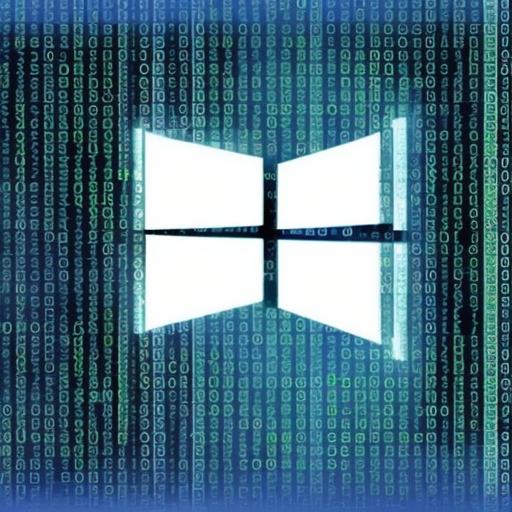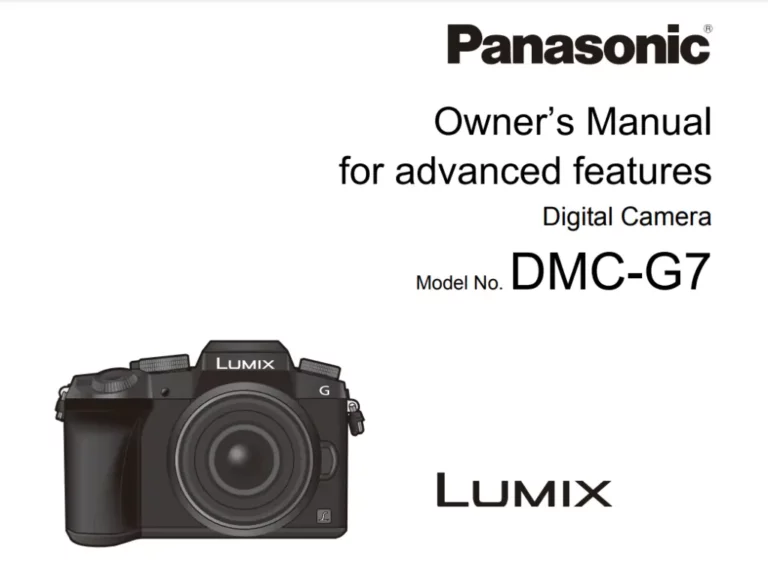roku error code 009
Are you trying to stream your favorite show on Roku, but keep getting the dreaded error code 009? Don’t worry, you’re not alone. This error can be frustrating, but there are a few steps you can take to try and fix it.
In this blog post, we’ll explore the potential issues behind error code 009 and provide some solutions for getting your streaming back on track. So grab your remote and let’s get started.
What is Roku error code 009?
Roku error code 009 is an error message that appears when the device is unable to connect to the internet. This can be due to a variety of issues, including problems with your Wi-Fi connection, router, or even the Roku device itself.
When this error occurs, you may see a message on your screen saying “unable to connect to the internet. Error code 009.” This message can be accompanied by other error codes, such as 001, 003, or 011, which can indicate specific issues with the device’s connection.
Possible causes of Roku error code 009
There are a few common reasons why error code 009 might appear on your Roku device. Here are a few potential issues to consider:
- Weak or unstable Wi-Fi connection: If your Wi-Fi signal is weak or unstable, it can cause problems with your Roku’s connection to the internet. This can be due to issues with your router or other problems with your home network.
- Router or modem issues: If your router or modem is experiencing problems, it can affect the connection between your Roku and the internet. This can include issues with the router’s settings, firmware updates, or physical problems with the router itself.
- Roku device problems: In some cases, the issue may be with the Roku device itself. This can include problems with the device’s firmware, hardware, or other issues that prevent it from connecting to the internet.
How to fix Roku error code 009
If you’re experiencing error code 009 on your Roku device, there are a few steps you can try to fix the issue. Here are a few potential solutions:
1. Check your Wi-Fi connection
One of the most common causes of error code 009 is a weak or unstable Wi-Fi connection. If you’re having problems with your Roku’s connection to the internet, try these steps to improve your Wi-Fi signal:
- Make sure your router is turned on and properly configured.
- Check to see if there are any other devices on your network that may be causing interference, such as cordless phones or other electronic devices.
- Try moving your Roku device closer to your router to improve the signal strength.
- Check for any updates or maintenance notifications from your internet service provider (ISP).
2. Restart your router and Roku device
Sometimes, simply restarting your router and Roku device can help resolve any connection issues. To do this, follow these steps:
- Unplug your router from the power source and wait a few minutes before plugging it back in.
- Unplug your Roku device from the power source and wait a few minutes before plugging it back in.
- Once both devices have restarted, try streaming again to see if the error code 009 has been resolved.
3. Check for updates and perform a factory reset
If the above steps haven’t helped, it’s possible that there may be an issue with the firmware on your Roku device. In this case, you may need to check for updates and perform a factory reset.
To check for updates:
- Go to the home screen on your Roku device.
- Navigate to the “Settings” menu and select “System Update.”
- If there are any available updates, follow the prompts to download and install them.
If updating the firmware doesn’t resolve the error code 009, you may need to perform a factory reset. This will restore the device to its original settings, which can help resolve any issues with the device’s firmware or configuration.
To perform a factory reset:
- Go to the home screen on your Roku device.
- Navigate to the “Settings” menu and select “System Reset.”
- Follow the prompts to reset the device to its factory settings.
Keep in mind that performing a factory reset will delete any saved settings or preferences on your device, so you’ll need to set them up again after the reset is complete.
4. Contact Roku customer support
If you’ve tried all of the above steps and are still experiencing error code 009, it may be time to contact Roku customer support. They can help troubleshoot any issues you’re having with your device and provide additional support as needed.
- To contact Roku customer support:
- Go to the home screen on your Roku device.
- Navigate to the “Settings” menu and select “System Support.”
Select “Contact Support” and follow the prompts to speak with a representative.
Conclusion
Roku error code 009 can be frustrating, but with a little troubleshooting, you should be able to get your streaming back on track. By checking your Wi-Fi connection, restarting your router and Roku device, checking for updates, and performing a factory reset, you can often resolve this error and get back to enjoying your favorite shows and movies. And if all else fails, don’t hesitate to reach out to Roku customer support for additional help and support.