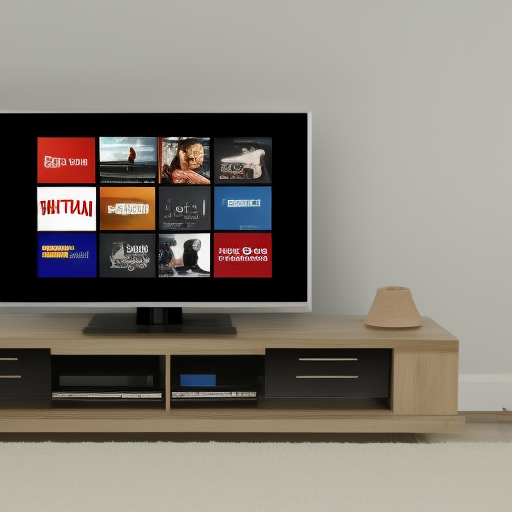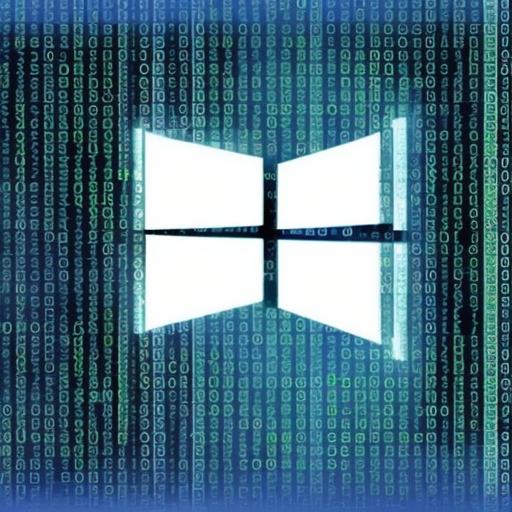Download panasonic g7 manual PDF here
You just bought a Panasonic G7 and you’re super excited to start shooting with it. But then you realize that you don’t know anything about the camera and you need to learn how to use all the features. Or maybe, you ran into a problem you want to get rid of while shooting and you need to consult the manual to figure out how to fix it. In either case, you’re going to want to download the Panasonic G7 manual and read through. We’ve got you covered!
Direct download links for Panasonic G7 Owners manual
Quick guide to take 4D photo with the Panasonic Lumix DMC G7 (direct pdf download from third party site)
Direct download of the basic owners manual for the Panasonic Lumix DMC G7 series (direct pdf download from third party site)
Why would someone want to download the Panasonic G7 manual?
There are several reasons someone might want to download the Panasonic G7 owners manual. For one, the manual can provide helpful information on troubleshooting common problems with the camera. Additionally, the manual can offer guidance on using the various features of the camera, and can be helpful for new or inexperienced users. Finally, the manual can simply be a convenient reference for anyone who wants to learn more about their camera.
The Panasonic Lumix DMC-G7 camera is a beast and offers apparently endless possibilities. In fact, the basic owner’s manual is 76 pages long, while the advanced manual is a whopping 411 pages long.
What’s in the manual?
In the manual you’re going to learn about
Troubleshooting : common issues covered in the manual of the Panasonic Lumix DMC-G7 owners run into
- The camera cannot be operated even when it is turned on.
- The camera turns off immediately after it is turned on.
- The battery becomes flat too quickly.
- Taking pictures is not possible
- The shutter will not operate immediately when the shutter button is pressed
- The subject is not focused properly
- The recorded picture is blurred
- The Optical Image Stabilizer is not effective
- Striping or flicker may appear under lighting such as fluorescent lighting and
- LED lighting fixture.
- 4K photo recording stops before finishing
- Recording motion pictures is not possible
- Motion picture recording stops in the middle
- The screen may be blacked out momentarily, or the unit may record noise
- Sometimes it is difficult to focus with Auto Focus when recording 4K motion
- pictures
- The brightness or the hue of the recorded picture is different from the actual
- scene.
- The flash is not activated
- The flash is activated 2 times.
- The picture is not played back.
- There are no recorded picture
- The folder number and the file number are displayed as [—] and the screen turns
- black.
- Motion pictures recorded with this model cannot be played back on other
- equipment
- A Wi-Fi connection cannot be established.
- Radio waves get disconnected.
- Wireless access point is not displayed.
- Images cannot be transmitted to a PC
- Transmission of the image fails midway. Some images cannot be transmitted.
- The motion pictures cannot be played back on a TV
- VIERA Link does not work
- There is a sound from lens unit
- The camera becomes warm
- The clock is reset
Common error message codes covered in the manual
If you own a Panasonic G7, you may have noticed that common error message codes are included in the manual. This can be helpful if you’re unsure of what the code means or how to fix the issue. In some cases, the code may simply indicate that there’s a problem with the camera that needs to be addressed. Other times, the code may tell you that a specific function isn’t working properly. Regardless, it’s always a good idea to refer to the manual for troubleshooting assistance. Fortunately enought, the panasonic G7 owner’s manual has covered an extensive list of possible issues for you and provide potential solutions to all of them.
- [This picture is protected]
- [Some pictures cannot be deleted]/[This picture cannot be deleted]
- [Cannot be set on this picture]
- [Memory Card Error
- [Lens not found, or shoot w/o lens in Custom menu is set to off.]
- [The lens is not attached properly. Do not push lens release button while lens is
- attached.]
- [Lens attachment failed. Please make sure the lens is attached correctly.]
- [Lens not detected. Please turn camera on again.]
- [Memory Card Error]/[This memory card cannot be used]
- [Insert SD card again]/[Try another card]
- [Read Error/Write Error Please check the card]
- [Cannot record due to incompatible format(NTSC/PAL) data on this card.]
- [Motion recording was cancelled due to the limitation of the writing speed of the
- card]
- [A folder cannot be created]
- [Picture is displayed for 16:9 TV]/[Picture is displayed for 4:3 TV]
- [Editing operation cannot proceed as another operation is taking place.]
- [This battery cannot be used]
- [Failed to connect wireless access point]/[Connection failed]/[No destination
- found]
- [No picture to send]
- [Connection failed. Please retry in a few minutes.]/[Network disconnected. Transfer
- stopped]
- [Upload to the Cloud Folder is available after Cloud Sync settings have been set up
- on downloadable devices such as PCs or smartphones.]
- [Connection failed]
- [Login failed. Please check Login ID and Password.]
- [Some files cannot be sent because of destination limit]/[Transfer completed.
- [Unavailable. Please set Login settings on LUMIX CLUB web site.]
- [Both picture and video sharing service cannot be selected together]
- [Cannot get IP address. Please set wireless AP’s IP address setting to DHCP.]
- [Cannot connect to server]
As this is such a complex equipment, if you run into issues not covered in the extensive user’s manual, you may want to reach out to your local dealer or call a specialized repair shop.
How to maintain and care about your Panasonic G7?
If you own a Panasonic DSC-G7, you know that it’s a great camera. But like all cameras, it needs proper care and maintenance to keep it functioning properly. Here are some tips on how to take care of your G7:
- Before cleaning the camera, always make sure to disconnec any power source including the battery
- This camera is not dust or water proof
- Keep the camera clean. Wipe the lens with an appropriate lens cleaning cloth and clean the body with a soft, dry cloth after each use. If the camera gets wet, dry it immediately with a soft cloth.
- Store the camera in a cool, dry place when not in use.
- Avoid leaving the camera in direct sunlight for extended periods of time.
- Be careful not to drop the camera or subject it to other shocks.
- Take care when cleaning the camera Sensor. Only clean it if absolutely necessary, and follow the instructions in the Owner’s Manual. Improper cleaning can damage the Sensor.
By following these simple tips, you can help keep your Panasonic DSC-G7 in top condition for years to come.
Features of the item
Looking for an incredible camera that offers superb image quality, advanced video and audio features, and a host of intelligent and creative controls? Look no further than the LUMIX G7 4K Digital Camera! This mirrorless camera is amazingly lightweight and compact, yet takes stunning photos and videos that will amaze your friends and family. With the 14-140mm F3.5-5.6 lens included, you’ll be able to capture wide-angle or close-up shots with ease. And with Wi-Fi sharing, you can wirelessly transfer your photos and videos to your computer or other devices for easy sharing. Don’t miss a moment with the LUMIX G7 4K Digital Camera!
What accessories are included?
The Panasonic LUMIX G7 comes fully loaded with a variety of accessories to make photography more convenient, including a shoulder strap, battery charger, and lens hood. See below for a detailed list.
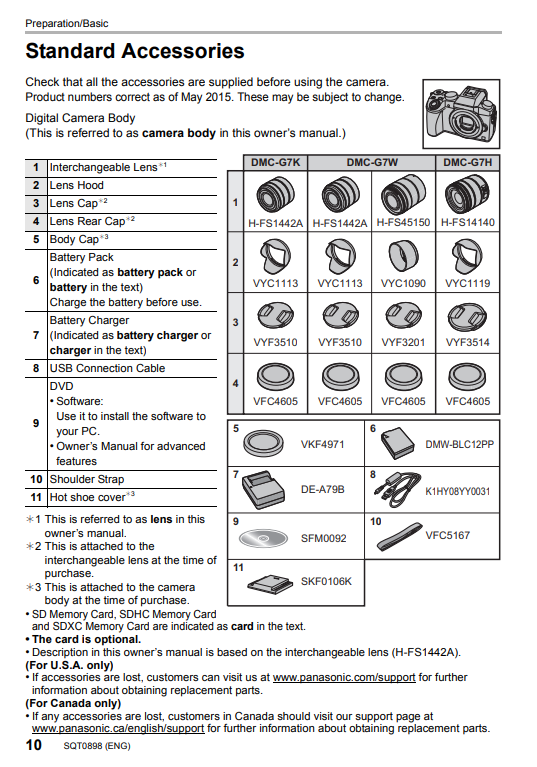
Warranty
Based on the owner’s manual, in the USA, your digital camera has a 1 year warranty for parts and labor, but only if the camera does not work properly because of a defect in materials or workmanship. This warranty only applies to the original purchaser. Read through the details and small prints in the owner’s manual
In Canada, they warrants this product to be free from defects in material and workmanship under normal use for 1 year, parts and labor. This warranty only applies for the original purchaser. Again, read through the details and small prints in the owner’s manual.
Your dealer may have offered you an extended guarantee on the product, so you may want to reach out to them.
Where to find replacement parts for the Panasonic G7 series?
The owner’s manual provides only some information about this. Basically, they recommand that you contact your local Panasonic Dealer.
You may also contact they directly by fax at 1-800-237-9080 or by mail at :
PANASONIC NATIONAL PARTS CENTER
20421 84th Avenue South, Kent, WA 98032
You may though prefer to look at their webshop here.
FAQ about the panasonic G7
Q. How to use panasonic g7 as webcam?
While it’s not the reason why this camera is sold, you could use the Panasonic G7 as a webcam by connecting it to your computer through a capture card. Once connected, you will need to install pieces of software to make everything work like a charm. If that’s what you wanna do, check this guide.
Q. How to change panasonic g7 from pal to nstc?
In Canada, based on the owner’s manual, the analog video/audio is NTSC, but some user’s have found a workaround to flip from PAL to nstc/NTSC. Use at your own risk :
Q. How big of a memory card do i need for 4k video panasonic g7
This unit is compatible with UHS-I/UHS-II¢ UHS Speed Class 3 standard SDHC/SDXC memory cards based on the owner’s manuel.
The panasonic DMC-G7 can support an SD card from 512Mb to 2GO.
If you want to use an SDHC memory, the camera supports from 2Go to 32Go.
If you want to go with SDXC memory cards, the Panasonic G7 can support 48Go to 128Go memory cards. For 4k, that’s the way to go.
Featured post photo credits :
The photo features a snapshot from the cover page of the owner’s manual of the Panasonic G7 owner’s manual by Panasonic